
Once your document text is in a template file, you must replace variable text (text that changes each time you assemble a document) with HotDocs variables. Examples of variable text include names, dates, pronouns, numbers, and calculations. A variable is what prompts HotDocs to ask for that information when the template is used to assemble a document.
You can create seven types of variables: Text, Date, Number, True/False, Multiple Choice, Computation, and Personal Information. The variable type determines what information users can enter when they complete an interview. For example, if you create a Date variable, users must enter a valid date—they cannot enter text, such as a name, for an answer.
The following graphic shows a paragraph that contains two items that change depending
on the user—the name (Aaron Jameson) and the date (12th day of October, 2002):

You replace both of these items with variables:
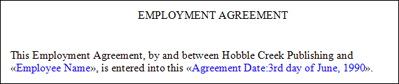
There are two parts to creating variables—creating the variable component, and creating the variable field:
If you want to include a chevron in a HotDocs text template either as a part of your document text or a literal text string, you need to double the opening chevron (but not the closing chevron), so that HotDocs does not interpret the chevrons (and any text between them) as a field. The output is a single chevron, as follows: input: ««some text», output: «some text».
When you insert a variable into the template, you automatically create a merge field for the variable. However, when you create a variable using Component Manager, there is not a merge field associated with the variable until the variable is inserted into the template.